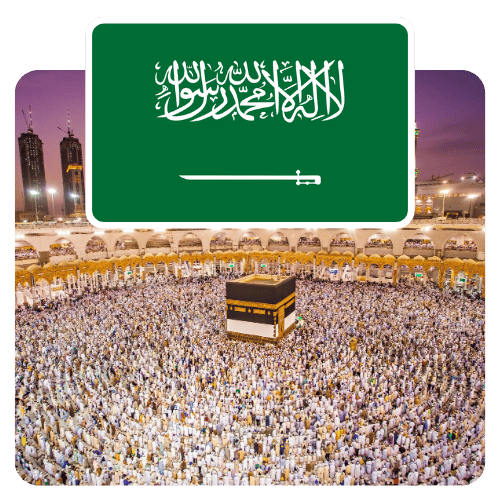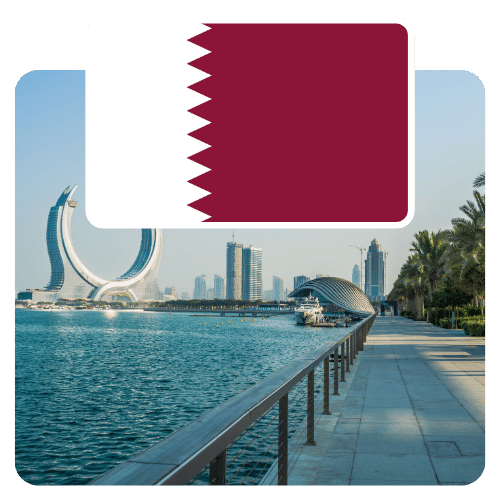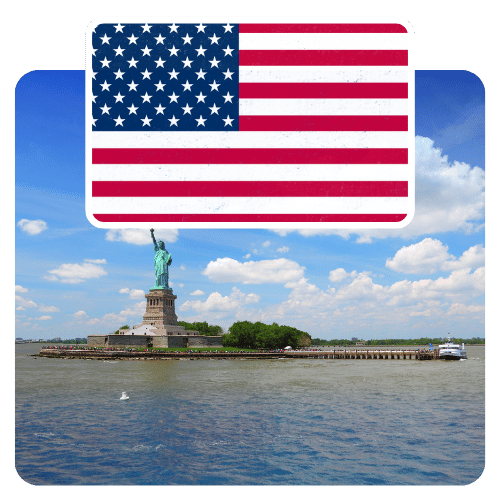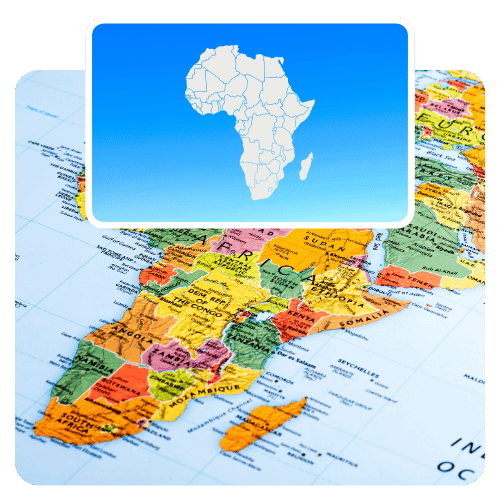Get Your eSIM Instantly in Just 1 Minute!
Stay connected in 130+ countries with reliable contract-free eSIMs. Forget roaming charges and activation takes only minutes.
Globally trusted for seamless travel
Buy eSIM
Activate Instantly
Get Connected
Most Popular eSIMs
-
Travel eSIM for Dubai/UAE
Regular price From £12.00 GBPRegular price£13.00 GBPSale price From £12.00 GBPSale -
Travel eSIM for Europe (30+ areas)
Regular price From £10.00 GBPRegular price£12.00 GBPSale price From £10.00 GBPSale -
Travel eSIM for Turkey
Regular price From £11.00 GBPRegular price£13.00 GBPSale price From £11.00 GBPSale -
 Sale
SaleTravel eSIM for Oman
Regular price From £12.00 GBPRegular price£13.00 GBPSale price From £12.00 GBPSale -
Travel eSIM for Saudi Arabia
Regular price From £12.00 GBPRegular price£13.00 GBPSale price From £12.00 GBPSale -
Travel eSIM for Global (120+ areas)
Regular price From £13.00 GBPRegular price
How It Works
1. Choose Destination
Select the country or region you’re traveling to, then choose the data plan that fits your trip.
2. Receive Your eSIM
Your eSIM QR code and activation details are instantly delivered to your email after checkout.
3. Activate & Connect
Scan the QR code, use the instant installation link, or enter details manually to start using mobile data instantly.
Why Choose Our eSIM
Instant Activation
Get connected in minutes. Receive your eSIM via email and activate instantly. No signups.
Global Coverage
Travel freely with instant eSIMs for 130+ countries — pick your destination, no SIM swap needed.
No Roaming Fees
Pay once and stay connected wherever you go with no roaming charges or surprise fees.
Easy Setup
Scan the QR code or install manually — you’re online instantly. No store visit or SIM card needed.
All eSIMs
-
Travel eSIM for Dubai/UAE
Regular price From £12.00 GBPRegular price£13.00 GBPSale price From £12.00 GBPSale -
 Sale
SaleTravel eSIM for Oman
Regular price From £12.00 GBPRegular price£13.00 GBPSale price From £12.00 GBPSale -
 Sale
SaleTravel eSIM for UK
Regular price From £8.00 GBPRegular price£10.00 GBPSale price From £8.00 GBPSale -
Travel eSIM for Qatar
Regular price From £12.00 GBPRegular price£13.00 GBPSale price From £12.00 GBPSale -
Travel eSIM for Turkey
Regular price From £11.00 GBPRegular price£13.00 GBPSale price From £11.00 GBPSale -
Travel eSIM for Saudi Arabia
Regular price From £12.00 GBPRegular price£13.00 GBPSale price From £12.00 GBPSale -
Travel eSIM for Bahrain
Regular price From £12.00 GBPRegular price -
Travel eSIM for Albania
Regular price From £12.00 GBPRegular price£13.00 GBPSale price From £12.00 GBPSale -
Travel eSIM for Egypt
Regular price From £10.00 GBPRegular price£12.00 GBPSale price From £10.00 GBPSale -
Travel eSIM for Europe (30+ areas)
Regular price From £10.00 GBPRegular price£12.00 GBPSale price From £10.00 GBPSale -
Travel eSIM for Kuwait
Regular price From £12.00 GBPRegular price£13.00 GBPSale price From £12.00 GBPSale -
Travel eSIM for Algeria
Regular price From £10.00 GBPRegular price -
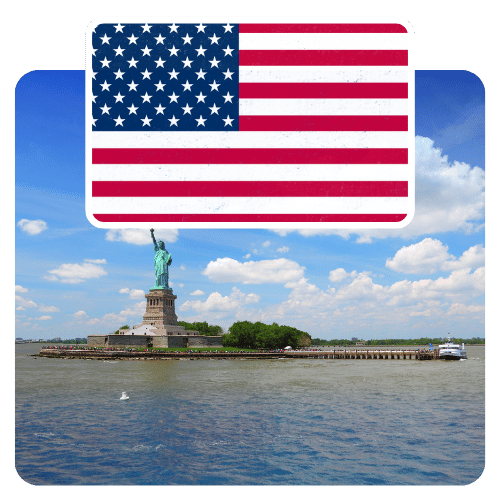 Sale
SaleTravel eSIM for USA
Regular price From £8.00 GBPRegular price£10.00 GBPSale price From £8.00 GBPSale -
Travel eSIM for Argentina
Regular price From £4.00 GBPRegular price -
Travel eSIM for Morocco
Regular price From £9.00 GBPRegular price£10.00 GBPSale price From £9.00 GBPSale -
Travel eSIM for France
Regular price From £8.00 GBPRegular price -
Travel eSIM for Tunisia
Regular price From £10.00 GBPRegular price -
Travel eSIM for Belgium
Regular price From £8.00 GBPRegular price -
Travel eSIM for Cyprus
Regular price From £8.00 GBPRegular price -
Travel eSIM for Georgia
Regular price From £8.00 GBPRegular price -
Travel eSIM for Armenia
Regular price From £4.00 GBPRegular price -
Travel eSIM for Spain
Regular price From £8.00 GBPRegular price£10.00 GBPSale price From £8.00 GBPSale -
Travel eSIM for Africa (25+ areas)
Regular price From £12.00 GBPRegular price -
Travel eSIM for Aaland Islands
Regular price From £10.00 GBPRegular price
FAQs
How do I get my eSIM after purchase?
You will receive an email with your eSIM activation details. Please check spam or junk folder if you have not received it after 1 minute.
How to Set up eSIM for iOS?
- Purchase the eSIM data plan on our website.
- Receive QR code and eSIM activation link with manual instructions by email.
- Set up your eSIM profile as follows:
- Go to your device [Settings] > [Cellular or Mobile Data] > [Add Cellular Plan].
- Scan the QR code sent by email, or manually enter the SM-DP+ Address and Activation Code provided in the shareable link included in the email.
- Tap [Add Cellular Plan].
- Choose [Secondary] Label and change the name to "eSIM."
- Select the option for "Use eSIM for cellular data only" and tap [Continue].
- Select the option for ‘Use Primary as the preferred line’ and tap [Done].
- Check if the APN Name matches with the eSIM order: Tap on eSIM > [Cellular Data Network] > [APN].
- Make sure Data Roaming is enabled for the new eSIM from your phone settings.
How to Set up eSIM for Android?
- Purchase the eSIM data plan on our website.
- Receive QR code and eSIM activation link with manual instructions by email.
- Set up your eSIM profile as follows:
- Go to your device [Settings] > [Network & Internet] > [Mobile Network].
- Tap "Download a SIM instead?" > Download your SIM > Tap [Next].
- Scan the QR code sent by email, or manually enter the SM-DP+ Address and Activation Code provided in the shareable link included in the email.
- Tap [Download] and [Done].
- Check if the APN Name matches with the eSIM order: Tap "eSIM" and tap [Advanced] > Tap [Access Point Names] > [APN].
- Make sure Data Roaming is enabled for the new eSIM from your phone settings.
How fast is the network speed?
5G/4G/LTE service is available in most countries and continues to be covered in more countries.
Are voice calls and SMS included?
Only data is included, but you can use internet-based apps like WhatsApp, FaceTime, Telegram, or Messenger to make voice and video calls.
Should I switch on Data Roaming when using eSIM?
Please make sure to enable Data Roaming and set your new eSIM as the active data line. Go to Settings > Cellular, select your new eSIM, turn on Data Roaming, and set it as your Cellular Data line.
How to check the balance of remaining data?
You can check your eSIM’s data usage through the shareable link in your eSIM activation email. Simply open the link and select “Check Usage”.
You will also receive text message alerts notifying you when your remaining balance is getting low.